Data Visualisation
Chapter 5: Grammar and Vocabulary
Dr James Baglin
How to use these slides
Viewing slides…
- Press ‘f’ enable fullscreen mode
- Press ‘o’ or ‘Esc’ to enable overview mode
- Pressing ‘Esc’ exits all of these modes.
- Hold down ‘alt’ and click on any element to zoom in. ‘Alt’ + click anywhere to zoom back out.
- Use the Search box (top right) to search keywords in presentation
Printing slides…
- Click here to open a printable version of these slides.
- Right click and print from browser or save as PDF (e.g. Chrome)
A Layered Grammar of Graphics
- Wickham (2010) proposed the Layered Grammar of Graphics, which built upon the original Grammar of Graphics first proposed by Wilkinson (2005).
- The idea was to build a grammar that could describe any data visualisation as succinctly as possible.
- This is a big idea because it allows us to move away from a narrow list of methods, into unlimited possibilities
A Layered Grammar of Graphics
- Wickham proposed that a graphic is a series of
layers consisting of…
- a default dataset and set of mappings from variables to aesthetics,
- one or more layers, with each layer having - one geometric object - one statistical transformation, - one position adjustment, - and optionally, one dataset and set of aesthetic mappings - one scale for each aesthetic mapping used
- a coordinate system
- an optional facet specification.
Layers
- Any graphic can be thought of as a series of layers…
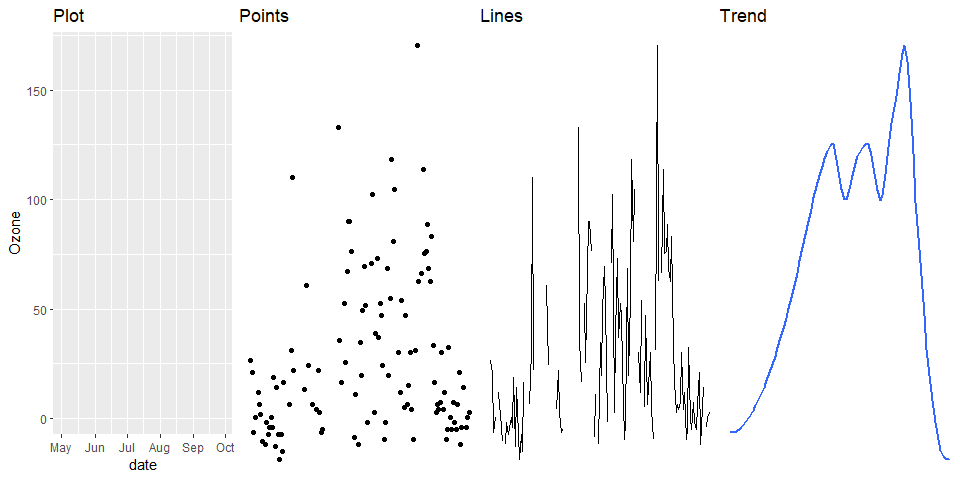
- Put them together and we create a graph…
Layers Cont.
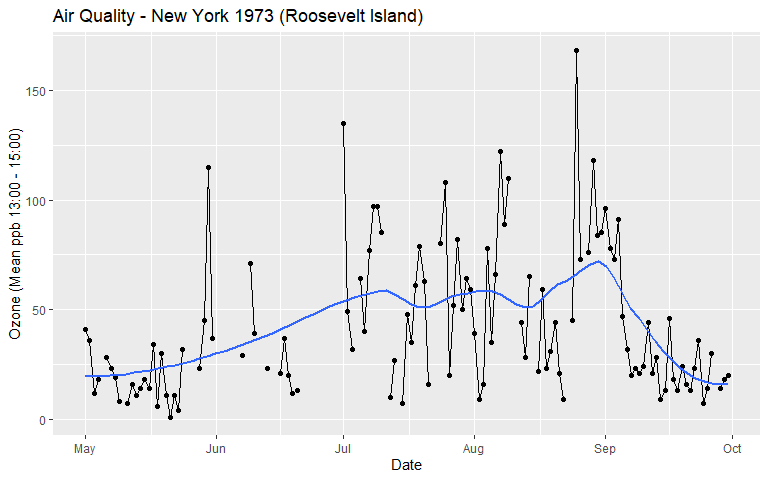
Data
- Layers are composed of data, aesthetic mappings, statistical transformations, geometric objects and optional position adjustments.
- Data are obvious…
## Ozone Solar.R Wind Temp Month Day date
## 1 41 190 7.4 67 5 1 1973-05-01
## 2 36 118 8.0 72 5 2 1973-05-02
## 3 12 149 12.6 74 5 3 1973-05-03
## 4 18 313 11.5 62 5 4 1973-05-04
## 5 NA NA 14.3 56 5 5 1973-05-05
## 6 28 NA 14.9 66 5 6 1973-05-06
## 7 23 299 8.6 65 5 7 1973-05-07
## 8 19 99 13.8 59 5 8 1973-05-08
## 9 8 19 20.1 61 5 9 1973-05-09
## 10 NA 194 8.6 69 5 10 1973-05-10
## 11 7 NA 6.9 74 5 11 1973-05-11
## 12 16 256 9.7 69 5 12 1973-05-12
## 13 11 290 9.2 66 5 13 1973-05-13
## 14 14 274 10.9 68 5 14 1973-05-14
## 15 18 65 13.2 58 5 15 1973-05-15
## 16 14 334 11.5 64 5 16 1973-05-16
## 17 34 307 12.0 66 5 17 1973-05-17
## 18 6 78 18.4 57 5 18 1973-05-18
## 19 30 322 11.5 68 5 19 1973-05-19
## 20 11 44 9.7 62 5 20 1973-05-20
## 21 1 8 9.7 59 5 21 1973-05-21
## 22 11 320 16.6 73 5 22 1973-05-22
## 23 4 25 9.7 61 5 23 1973-05-23
## 24 32 92 12.0 61 5 24 1973-05-24
## 25 NA 66 16.6 57 5 25 1973-05-25
## 26 NA 266 14.9 58 5 26 1973-05-26
## 27 NA NA 8.0 57 5 27 1973-05-27
## 28 23 13 12.0 67 5 28 1973-05-28
## 29 45 252 14.9 81 5 29 1973-05-29
## 30 115 223 5.7 79 5 30 1973-05-30
## 31 37 279 7.4 76 5 31 1973-05-31
## 32 NA 286 8.6 78 6 1 1973-06-01
## 33 NA 287 9.7 74 6 2 1973-06-02
## 34 NA 242 16.1 67 6 3 1973-06-03
## 35 NA 186 9.2 84 6 4 1973-06-04
## 36 NA 220 8.6 85 6 5 1973-06-05
## 37 NA 264 14.3 79 6 6 1973-06-06
## 38 29 127 9.7 82 6 7 1973-06-07
## 39 NA 273 6.9 87 6 8 1973-06-08
## 40 71 291 13.8 90 6 9 1973-06-09
## 41 39 323 11.5 87 6 10 1973-06-10
## 42 NA 259 10.9 93 6 11 1973-06-11
## 43 NA 250 9.2 92 6 12 1973-06-12
## 44 23 148 8.0 82 6 13 1973-06-13
## 45 NA 332 13.8 80 6 14 1973-06-14
## 46 NA 322 11.5 79 6 15 1973-06-15
## 47 21 191 14.9 77 6 16 1973-06-16
## 48 37 284 20.7 72 6 17 1973-06-17
## 49 20 37 9.2 65 6 18 1973-06-18
## 50 12 120 11.5 73 6 19 1973-06-19
## 51 13 137 10.3 76 6 20 1973-06-20
## 52 NA 150 6.3 77 6 21 1973-06-21
## 53 NA 59 1.7 76 6 22 1973-06-22
## 54 NA 91 4.6 76 6 23 1973-06-23
## 55 NA 250 6.3 76 6 24 1973-06-24
## 56 NA 135 8.0 75 6 25 1973-06-25
## 57 NA 127 8.0 78 6 26 1973-06-26
## 58 NA 47 10.3 73 6 27 1973-06-27
## 59 NA 98 11.5 80 6 28 1973-06-28
## 60 NA 31 14.9 77 6 29 1973-06-29
## 61 NA 138 8.0 83 6 30 1973-06-30
## 62 135 269 4.1 84 7 1 1973-07-01
## 63 49 248 9.2 85 7 2 1973-07-02
## 64 32 236 9.2 81 7 3 1973-07-03
## 65 NA 101 10.9 84 7 4 1973-07-04
## 66 64 175 4.6 83 7 5 1973-07-05
## 67 40 314 10.9 83 7 6 1973-07-06
## 68 77 276 5.1 88 7 7 1973-07-07
## 69 97 267 6.3 92 7 8 1973-07-08
## 70 97 272 5.7 92 7 9 1973-07-09
## 71 85 175 7.4 89 7 10 1973-07-10
## 72 NA 139 8.6 82 7 11 1973-07-11
## 73 10 264 14.3 73 7 12 1973-07-12
## 74 27 175 14.9 81 7 13 1973-07-13
## 75 NA 291 14.9 91 7 14 1973-07-14
## 76 7 48 14.3 80 7 15 1973-07-15
## 77 48 260 6.9 81 7 16 1973-07-16
## 78 35 274 10.3 82 7 17 1973-07-17
## 79 61 285 6.3 84 7 18 1973-07-18
## 80 79 187 5.1 87 7 19 1973-07-19
## 81 63 220 11.5 85 7 20 1973-07-20
## 82 16 7 6.9 74 7 21 1973-07-21
## 83 NA 258 9.7 81 7 22 1973-07-22
## 84 NA 295 11.5 82 7 23 1973-07-23
## 85 80 294 8.6 86 7 24 1973-07-24
## 86 108 223 8.0 85 7 25 1973-07-25
## 87 20 81 8.6 82 7 26 1973-07-26
## 88 52 82 12.0 86 7 27 1973-07-27
## 89 82 213 7.4 88 7 28 1973-07-28
## 90 50 275 7.4 86 7 29 1973-07-29
## 91 64 253 7.4 83 7 30 1973-07-30
## 92 59 254 9.2 81 7 31 1973-07-31
## 93 39 83 6.9 81 8 1 1973-08-01
## 94 9 24 13.8 81 8 2 1973-08-02
## 95 16 77 7.4 82 8 3 1973-08-03
## 96 78 NA 6.9 86 8 4 1973-08-04
## 97 35 NA 7.4 85 8 5 1973-08-05
## 98 66 NA 4.6 87 8 6 1973-08-06
## 99 122 255 4.0 89 8 7 1973-08-07
## 100 89 229 10.3 90 8 8 1973-08-08
## 101 110 207 8.0 90 8 9 1973-08-09
## 102 NA 222 8.6 92 8 10 1973-08-10
## 103 NA 137 11.5 86 8 11 1973-08-11
## 104 44 192 11.5 86 8 12 1973-08-12
## 105 28 273 11.5 82 8 13 1973-08-13
## 106 65 157 9.7 80 8 14 1973-08-14
## 107 NA 64 11.5 79 8 15 1973-08-15
## 108 22 71 10.3 77 8 16 1973-08-16
## 109 59 51 6.3 79 8 17 1973-08-17
## 110 23 115 7.4 76 8 18 1973-08-18
## 111 31 244 10.9 78 8 19 1973-08-19
## 112 44 190 10.3 78 8 20 1973-08-20
## 113 21 259 15.5 77 8 21 1973-08-21
## 114 9 36 14.3 72 8 22 1973-08-22
## 115 NA 255 12.6 75 8 23 1973-08-23
## 116 45 212 9.7 79 8 24 1973-08-24
## 117 168 238 3.4 81 8 25 1973-08-25
## 118 73 215 8.0 86 8 26 1973-08-26
## 119 NA 153 5.7 88 8 27 1973-08-27
## 120 76 203 9.7 97 8 28 1973-08-28
## 121 118 225 2.3 94 8 29 1973-08-29
## 122 84 237 6.3 96 8 30 1973-08-30
## 123 85 188 6.3 94 8 31 1973-08-31
## 124 96 167 6.9 91 9 1 1973-09-01
## 125 78 197 5.1 92 9 2 1973-09-02
## 126 73 183 2.8 93 9 3 1973-09-03
## 127 91 189 4.6 93 9 4 1973-09-04
## 128 47 95 7.4 87 9 5 1973-09-05
## 129 32 92 15.5 84 9 6 1973-09-06
## 130 20 252 10.9 80 9 7 1973-09-07
## 131 23 220 10.3 78 9 8 1973-09-08
## 132 21 230 10.9 75 9 9 1973-09-09
## 133 24 259 9.7 73 9 10 1973-09-10
## 134 44 236 14.9 81 9 11 1973-09-11
## 135 21 259 15.5 76 9 12 1973-09-12
## 136 28 238 6.3 77 9 13 1973-09-13
## 137 9 24 10.9 71 9 14 1973-09-14
## 138 13 112 11.5 71 9 15 1973-09-15
## 139 46 237 6.9 78 9 16 1973-09-16
## 140 18 224 13.8 67 9 17 1973-09-17
## 141 13 27 10.3 76 9 18 1973-09-18
## 142 24 238 10.3 68 9 19 1973-09-19
## 143 16 201 8.0 82 9 20 1973-09-20
## 144 13 238 12.6 64 9 21 1973-09-21
## 145 23 14 9.2 71 9 22 1973-09-22
## 146 36 139 10.3 81 9 23 1973-09-23
## 147 7 49 10.3 69 9 24 1973-09-24
## 148 14 20 16.6 63 9 25 1973-09-25
## 149 30 193 6.9 70 9 26 1973-09-26
## 150 NA 145 13.2 77 9 27 1973-09-27
## 151 14 191 14.3 75 9 28 1973-09-28
## 152 18 131 8.0 76 9 29 1973-09-29
## 153 20 223 11.5 68 9 30 1973-09-30Geometric Objects
- Geometric objects are use to represent data or statistical transformations of the data.
- We are already familiar with many common geometric objects.
- Boxes used in boxplots
- Bins used in histograms
- Bars used in barchart
- Points in a scatter plot
- Lines in a line chart
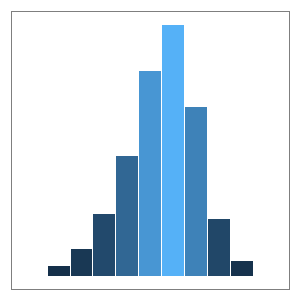
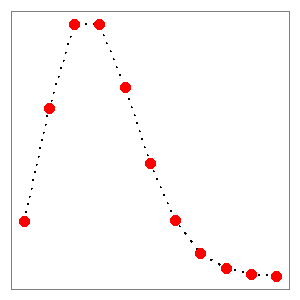
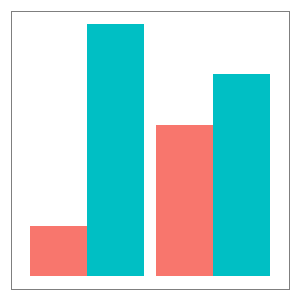
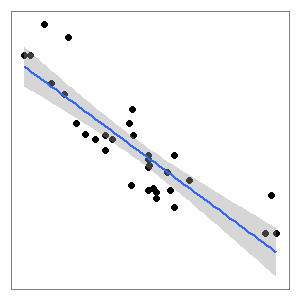
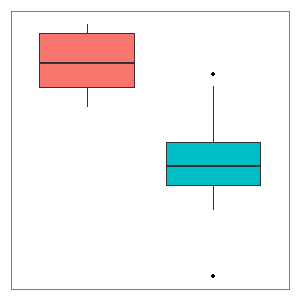
Mapping Aesthetics
- Properties of geometric objects, such as points, lines, colours, and shapes, are referred to as aesthetics
- The process of assigning variables from a dataset to aesthetics is known as mapping.
- For example in the air quality example x = Date and y = Ozone.
- Points are geometric objects and the position they are drawn on the plot is determined by the mappings.
geoms vs aes
Statistical Transformations
- Many visualisations use statistical summaries of the raw data.
- Examples of
statstransformations include the following:- quartiles of box plots
- means
- error bar/confidence intervals
- binning in histograms and dot plots
- tallies, counts, proportions, percentages in bar charts
- lines of best fit for linear regression.
- Statistical transformations are the reason why statistics is so important for data visualisation.
Statistical Transformations Cont.
- The smoothed trend line in the Air Quality visualisation was estimated using a non-parametric, locally weighted regression model
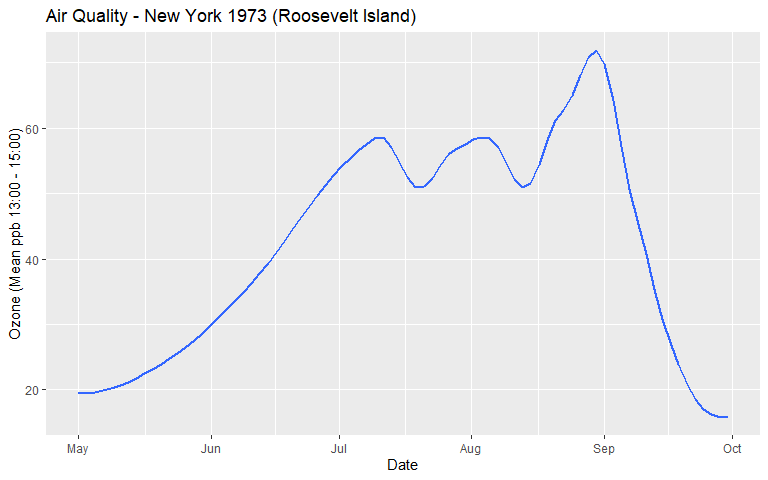
Scales
- Scales are used to control the mapping between a variable and an aesthetic.
- For example, changing the range of the x axis, or changing the colour of a colour scale.
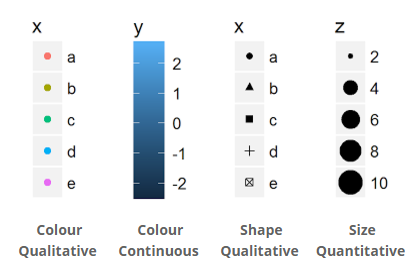
Position Adjustment
- Position adjustments aim to avoid overlapping elements by either dodging, filling, jittering, nudging or stacking. Layers can incorporate multiple position adjustments.
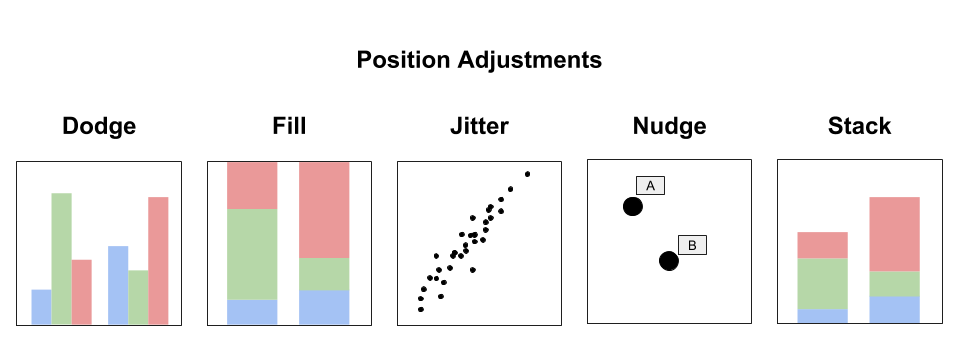
Coordinate System
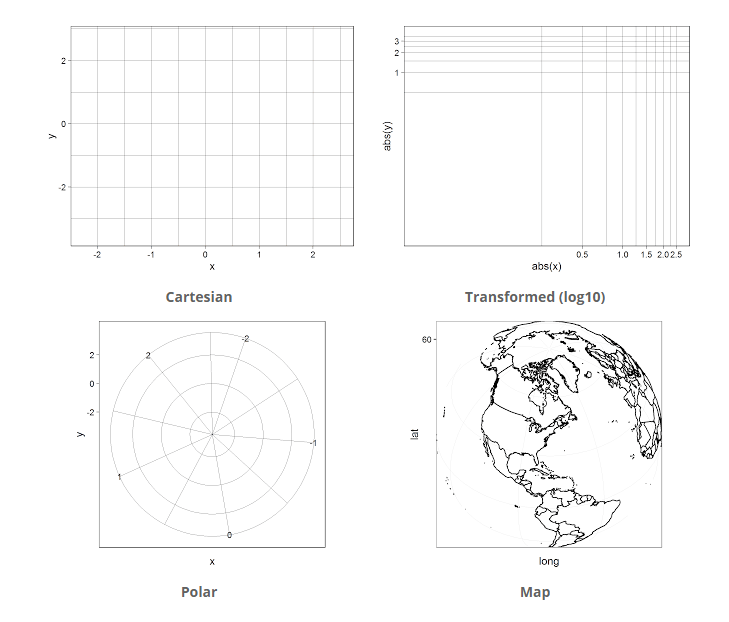
Coordinate systems are used to determine the placement of geometric objects within a plot:
- Cartesian
- Transformed
- Polar
- Map
Faceting
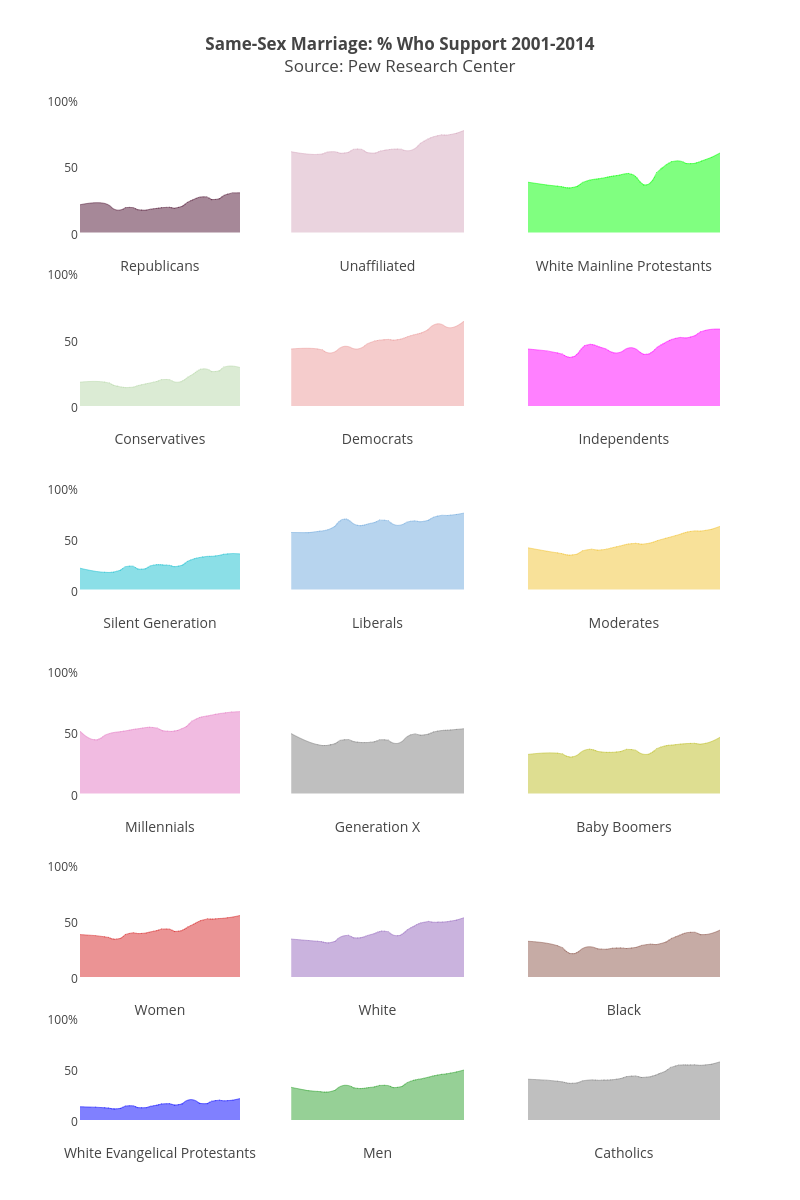
- Faceting is a powerful way to break a data visualisation into small multiples. This process is also known as latticing or trellising.
ggplot2
ggplot2is a high-level R package, developed by Hadley Wickham based on Layered Grammar of Graphics- Why is it import to learn ggplot2?
- Develop a basic but powerful grammar for building visualisations
- Learn how to build visualisations layer by layer
- Helps promote good practice in data visualisation - sensible defaults and colour use
- Powerful and fully customisable
gglot2 - A Verbose Example
- Let’s take a look at how
ggplot2builds a visualisation.
- We begin by creating a
ggplot2object, defining a coordinate system and selecting our scales.
ggplot() +
coord_cartesian() +
scale_x_date(name = "Date") +
scale_y_continuous(name = "Ozone (Mean ppb 13:00 - 15:00)")- And the result…
gglot2 - A Verbose Example Cont.
- Nothing because we have not defined any layers.
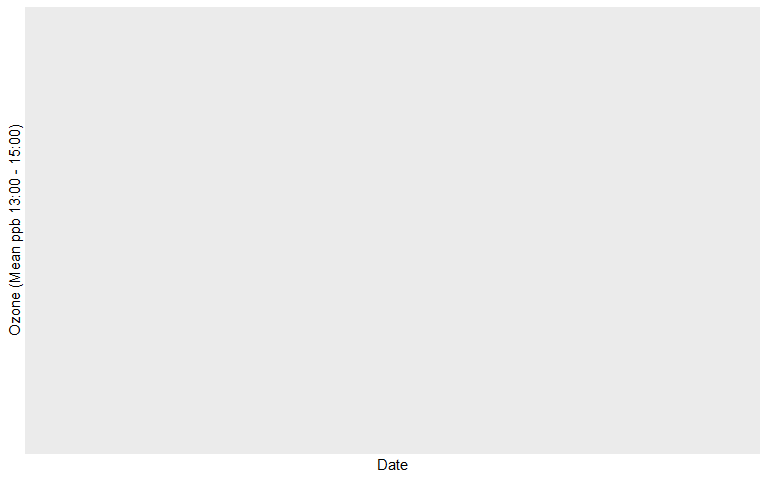
gglot2 - A Verbose Example Cont. 2
- Let’s add a layer for points…
gglot2 - A Verbose Example Cont. 3
- Now we are getting somewhere…
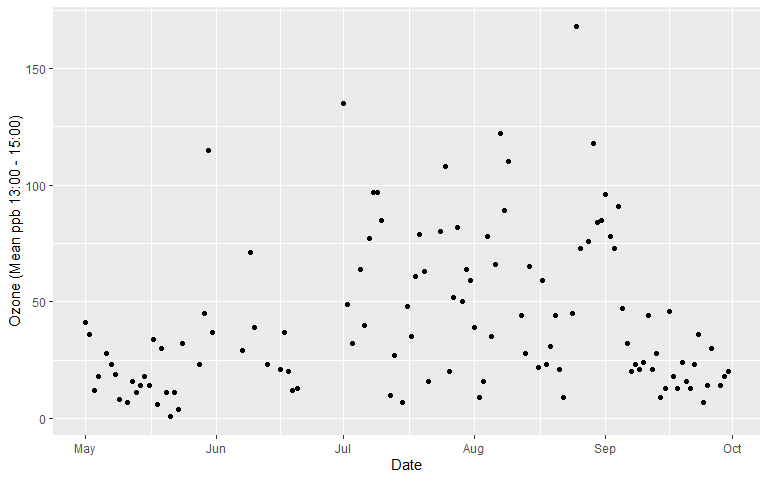
gglot2 - A Verbose Example Cont. 4
- Now for the lines…
ggplot() +
coord_cartesian() +
scale_x_date(name = "Date") +
scale_y_continuous(name = "Ozone (Mean ppb 13:00 - 15:00)") +
layer(
data = airquality,
mapping = aes(x = date, y = Ozone),
stat = "identity",
geom = "point",
position = position_identity()
) +
layer(
data = airquality,
mapping = aes(x = date, y = Ozone),
stat = "identity",
geom = "line",
position = position_identity()
)gglot2 - A Verbose Example Cont. 5
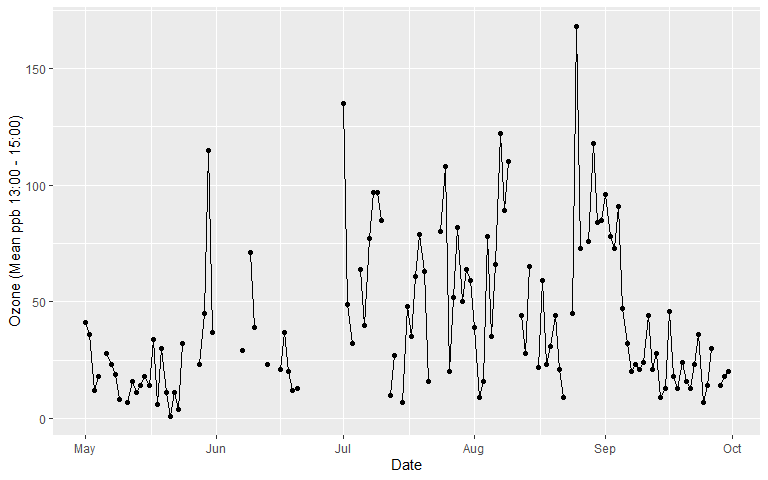
gglot2 - A Verbose Example Cont. 6
- And the trend line…
ggplot() +
coord_cartesian() +
scale_x_date(name = "Date") +
scale_y_continuous(name = "Ozone (Mean ppb 13:00 - 15:00)") +
layer(
data = airquality,
mapping = aes(x = date, y = Ozone),
stat = "identity",
geom = "point",
position = position_identity()
) +
layer(
data = airquality,
mapping = aes(x = date, y = Ozone),
stat = "identity",
geom = "line",
position = position_identity()
) +
layer(
data = airquality,
mapping = aes(x = date, y = Ozone),
stat = "smooth",
params = list(method = "loess", span = 0.4, se = FALSE),
geom = "smooth",
position = position_identity()
)gglot2 - A Verbose Example Cont. 7
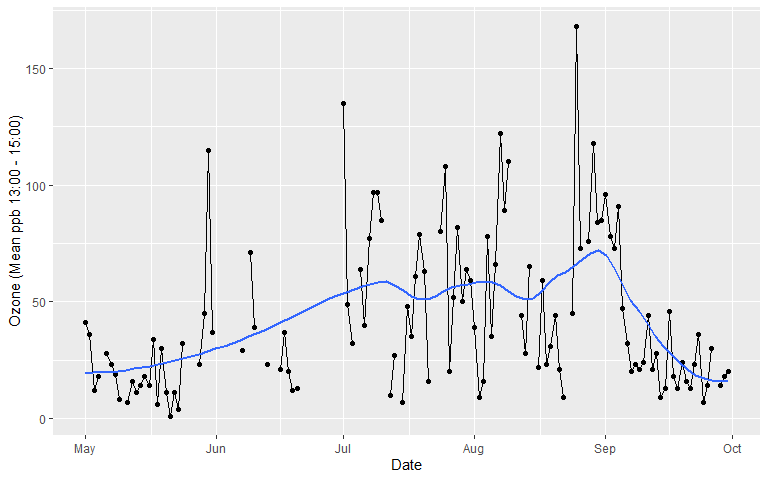
gglot2 in Practice
- That was a lot of code!
- In practice,
ggplot2is far more succinct. - The following code will reproduce the same visualisation
p <- ggplot(data = airquality, aes(x = date, y = Ozone))
p + geom_point() +
geom_line(aes(group = 1)) +
geom_smooth(se = FALSE, span = 0.4) +
labs(
title = "Air Quality - New York 1973 (Roosevelt Island)",
x = "Date",
y = "Ozone (Mean ppb 13:00 - 15:00)"
)- Let’s take a closer look at more efficient ways to code
ggplot2.
Demo Data - Student Alcohol Survey

- A survey of 649 Portuguese students aged 15 to 22.
- Questions related to alcohol consumption, demographics, family background, academic and social factors.
- A clean copy of the data can be downloaded here.
- The original data was downloaded from the UCI Machine Learning Repository
qplot()
- The
qplot()function inggplot2is a quick method to develop basic data visualisations with sensible defaults.

qplot() cont.
- Box plot:
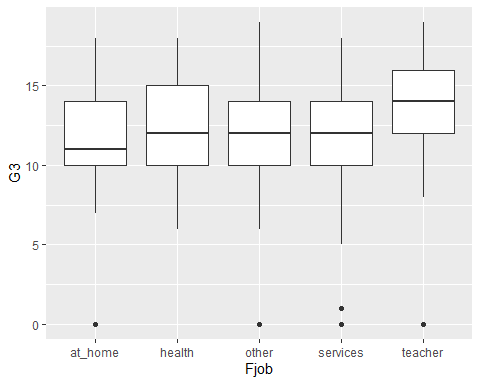
qplot() cont. 2
- Add some markers for the mean:
qplot(x = Fjob, y = G3, data = student ,geom = "boxplot") +
stat_summary(fun.y = mean, colour = "red", geom = "point")
qplot() cont. 3
- A basic scatter plot:
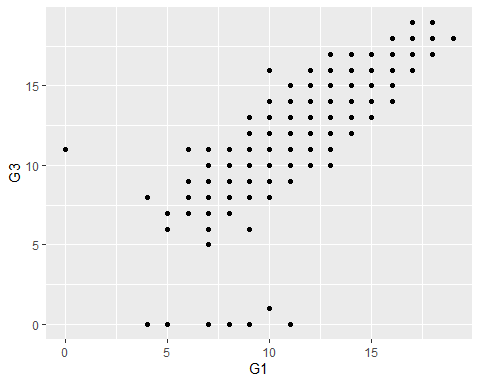
qplot() cont. 4
- Add a line of best fit based on a linear model:
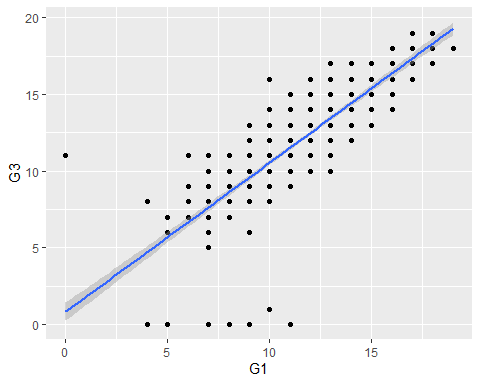
qplot() cont. 5
- A scatter plot with a colour mapped to sex:
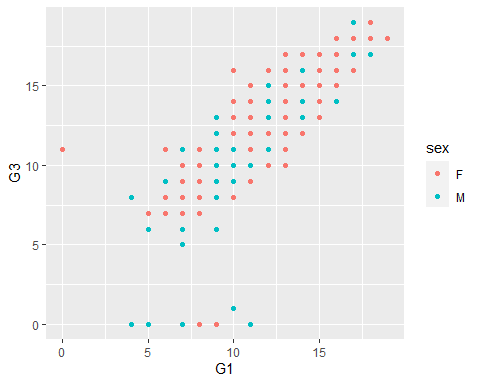
qplot() cont. 6
- Add individual lines of best fit for each factor level mapped to the colour aesthetic:
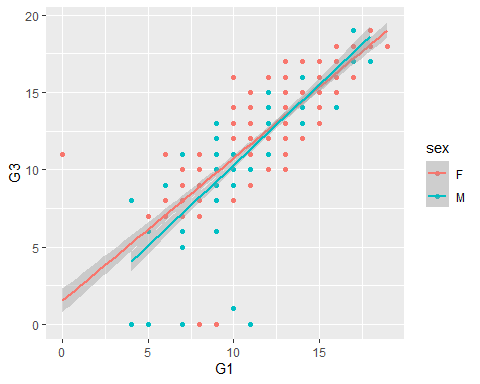
qplot() cont. 7
- Facet scatter plots by mother’s job:
qplot(x = G1,y = G3, data = student, geom = "point") +
geom_smooth(method="lm") + facet_wrap(~ Mjob)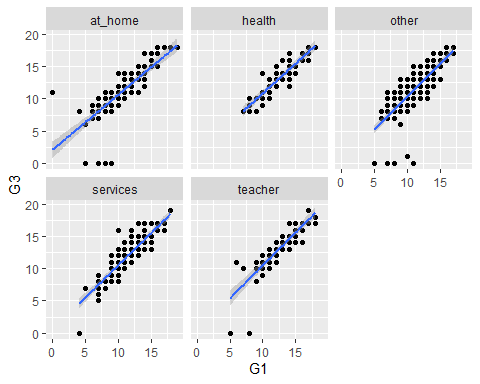
ggplot()
ggplot()is a more powerful, layered approach to building a visualisation.- Let’s create a simple box plot comparing final grades by alcohol use ratings (1 - 5)
- First we define a
ggplotobject,p1
aesare the aesthetic mappings. Any layers added will map the data to the corresponding aesthetics in thegeom. For example, a box plot.
ggplot() cont.
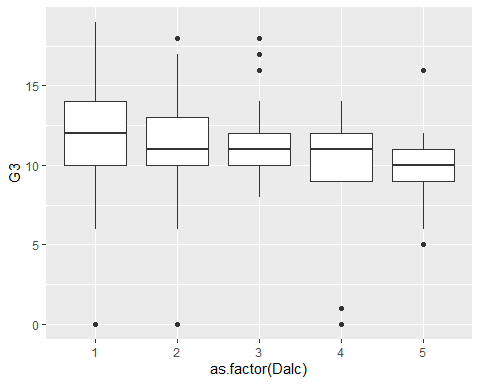
- Now we can continue to use
p1to add more layers or change the visualisation completely.
ggplot() cont. 2
- We can map additional variables to other scales…
- Note how we mapped a
fillaesthetic tosex.
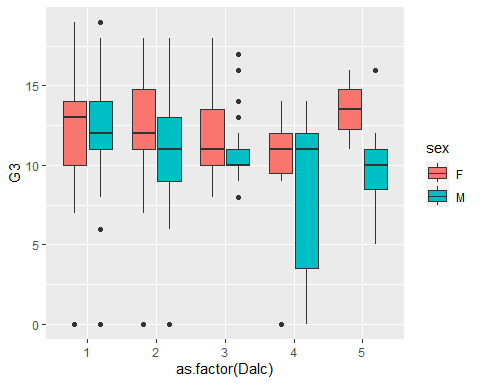
ggplot() cont. 3
- Box plots hide sample size. Use a different
geomthat conveys sample size…
ggplot() cont. 4
- Note
colourrefers to the outline or solid colour of an object.fillrefers to the inside colour of a large object, e.g. bar or box.
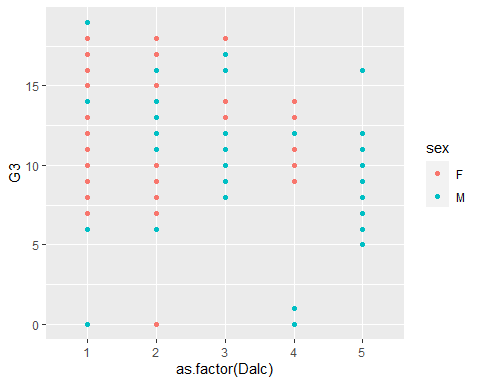
ggplot() Jitter
- Points and categories overlap!
- Use position adjustments to avoid over-plotting

ggplot() Adding Layers
- Overlaying additional
geomsis easy… - Note how we use
outlier.shape = NAto suppress the outliers plotted for the boxplot
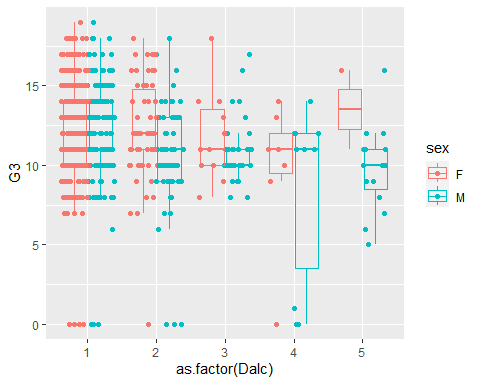
ggplot() Themes
- You can change default themes:
p3 + geom_jitter(position = position_jitterdodge()) +
geom_boxplot(fill = NA, outlier.shape = NA) + theme_bw()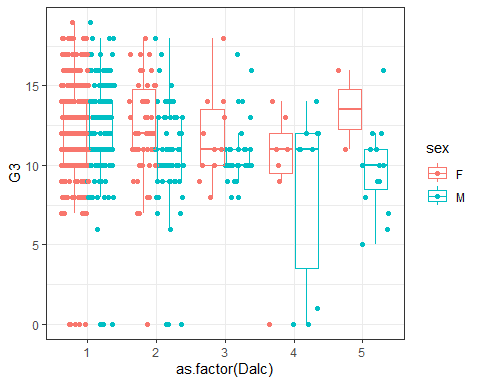
ggplot() Adding Titles and Labels
- You can define descriptive labels:
p3 + geom_jitter(position = position_jitterdodge()) +
geom_boxplot(fill = NA, outlier.shape = NA) +
labs(title = "Final Grades by Gender and Alcohol Consumption Ratings",
x = "Weekday Alcohol Consumption Rating (1 = low - 5 = high)",
y = "Final Grade - Portuguese")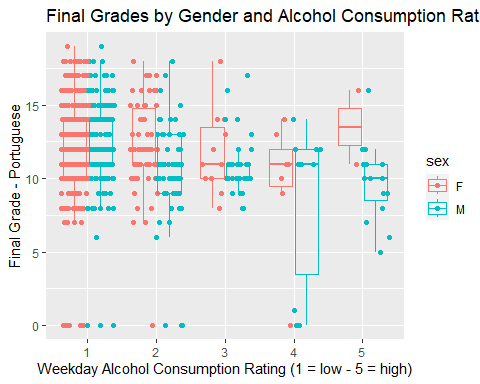
ggplot() Saving
- You can use RStudio to save and export your data visualisation as an image (PNG, JPG, TIFF, BMP, Metafile, SVG and EPS), PDF or to the clipboard.
- You can also use the nifty
ggsave()function which saves an image, using sensible defaults, to your working directory.
- You might have to play around with the width and height.
Measurements are in inches by default. You need to specify
"cm"if you want metric.
Colour in R
<img src=“../images/brewer.png” width=“30%”, align = “right”>
- R allows colour assignment using a few different methods:
- Colour code models: For example, hexadecimal codes as well as others including HSV, HSL, RGB and CMYK.
- Inbuilt R colour names (657 to choose from)
- Packages such as
RColorBrewer
colourpicker
<img src=“../images/colourpickerdemo.PNG” width=“30%”, align = “right”>
The
colourpickerpackage providesggplot2with a very useful interface for colour picking and exploration.First, install the package.
- Now, load the package.
- You can access the Colour Picker through the Addins menu in RStudio
Basic Colour Assignment
- Produce a histogram showing the distribution of pizza diameter.
Pizza <- read.csv("../data/Pizza.csv")
p1 <- ggplot(data = Pizza, aes(x = Diameter))
p1 + geom_histogram()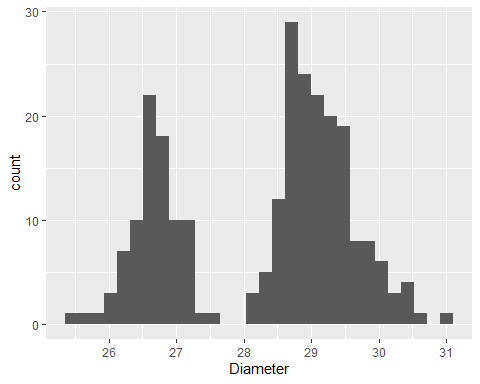
Basic Colour Assignment Cont.
- Change colour using R colour names
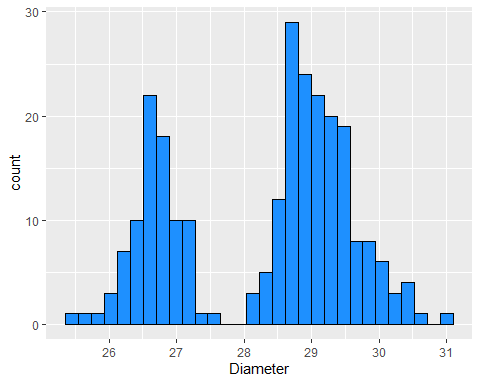
Basic Colour Assignment Cont. 2
- Change colour using hex codes
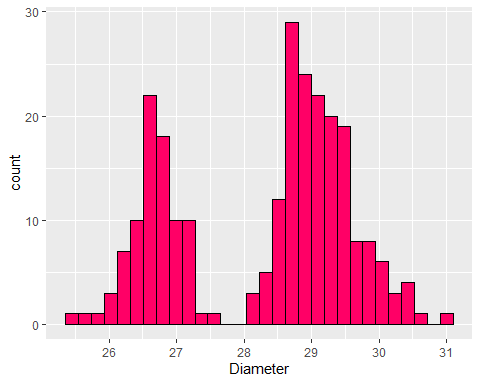
Colour Scales
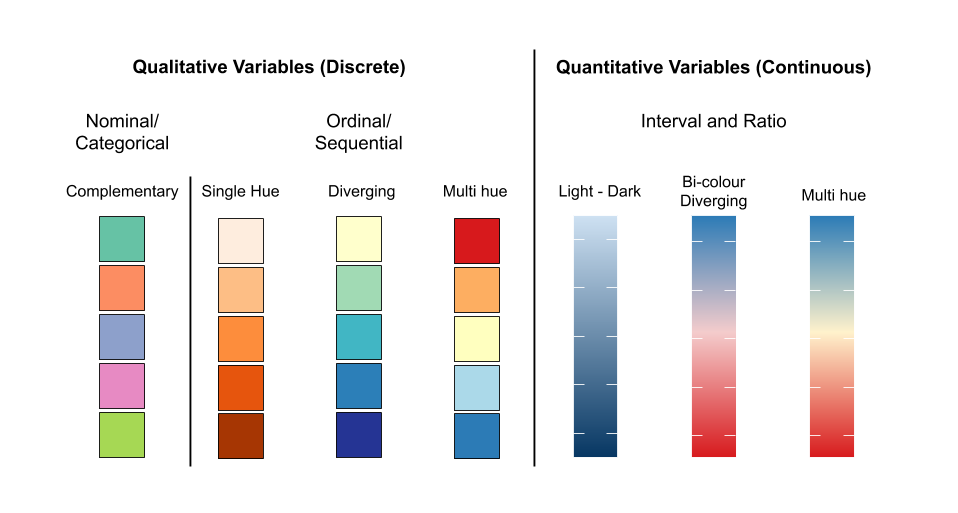
Nominal Colour Scale Example
- Side-by-side box plot comparing pizza diameter by Store and Topping
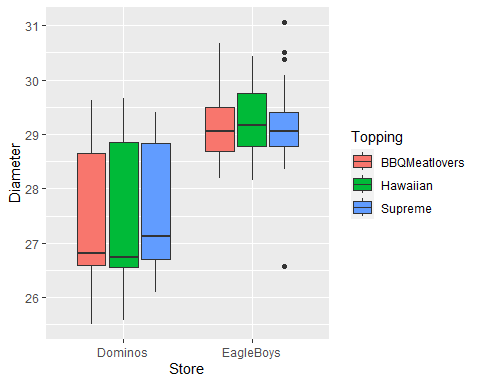
Nominal Colour Scale Example Cont.
- Change ColourBrewer palette…
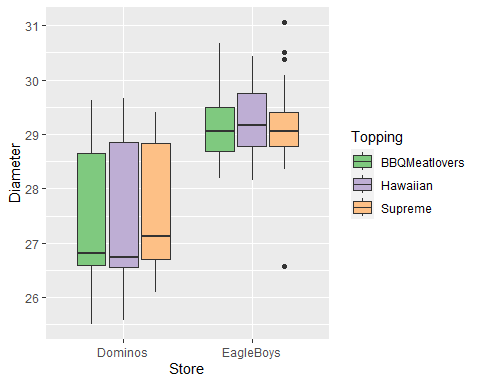
Nominal Colour Scale Example Cont. 2
- Set manual colour scale…
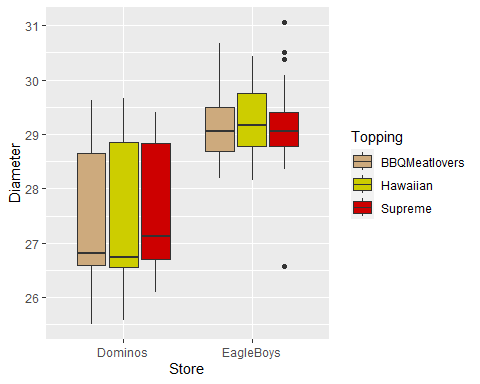
Ordinal Colour Scale Example
- Boxplot comparing pizza diameter by Store and Crust.
Pizza$Crust<-factor(Pizza$Crust, levels = c("Thin","Mid","DeepPan"),
ordered = T)
p3 <-ggplot(data = Pizza, aes(x = Store, y = Diameter, fill = Crust))
p3 + geom_boxplot()
Ordinal Colour Scale Example Cont.
- Change
palette()…
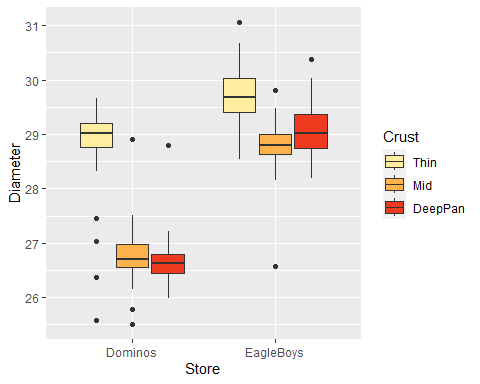
Continuous Colour Scale
- Explore the relationship between diamond carat and price
Diamonds <- read.csv("../data/Diamonds.csv")
p4 <- ggplot(data = Diamonds, aes(x = carat, y = price))
p4 + geom_point()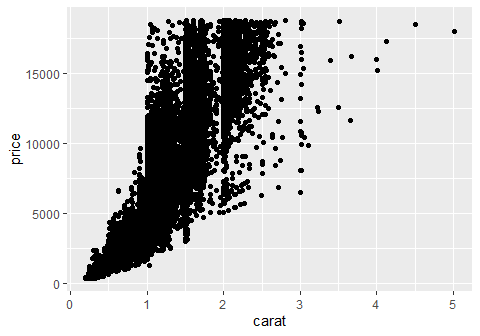
- Hard to see data density as \(n = 53940\).
Continuous Colour Scale Cont.
- Use a continuous colour scale to represent data density in a 2d histogram
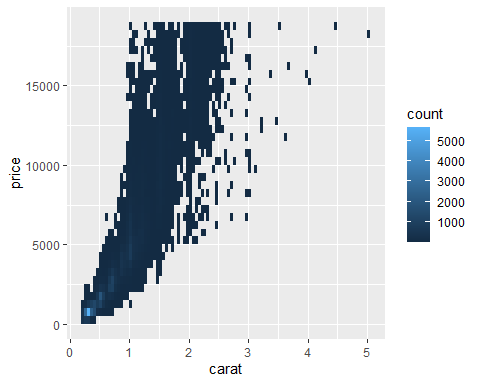
Continuous Colour Scale Cont. 2
- Change colour gradient…
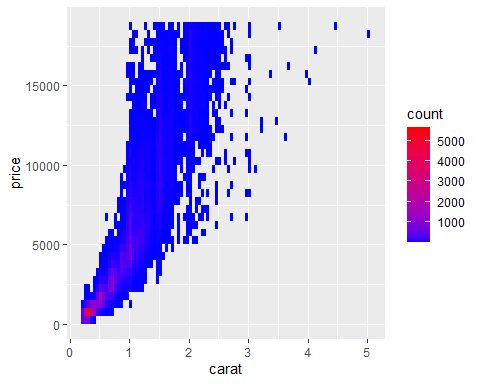
Overview - Common Univariate Methods
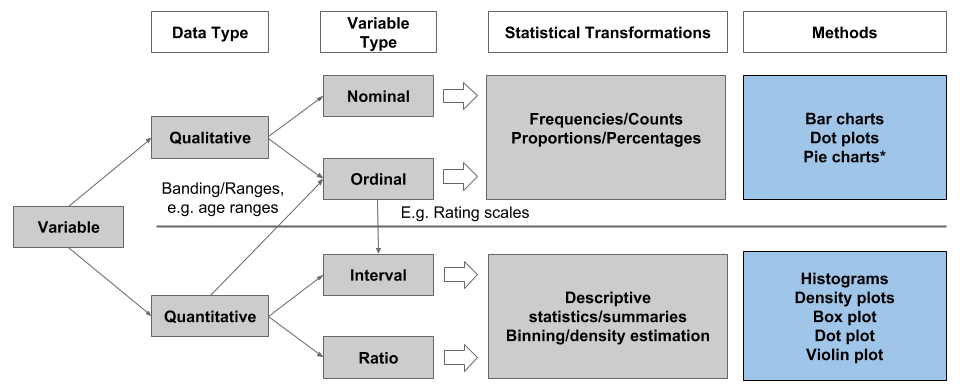
Overview - Common Bivariate Methods
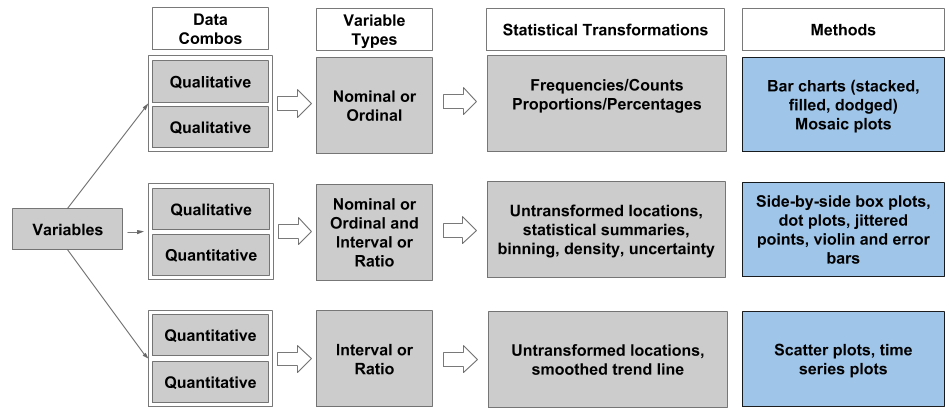
ggplot2 Resources
- Recommended resources:
ggplot2Documentationggplot2: Elegant Graphics for Data Analysis- Data
Visualisation with
ggplot2Cheat Sheet - Read Hadley’s Wickham’s paper - A Layered Grammar of Graphics
References
Wickham, H. 2010. “A layered grammar of
graphics.” Journal of Computational and Graphical
Statistics 19 (1): 3–28. https://doi.org/10.1198/jcgs.2009.07098.
Wilkinson, L. 2005. The Grammar of
Graphics. Statistics and Computing. New York:
Springer-Verlag. https://doi.org/10.1007/0-387-28695-0.